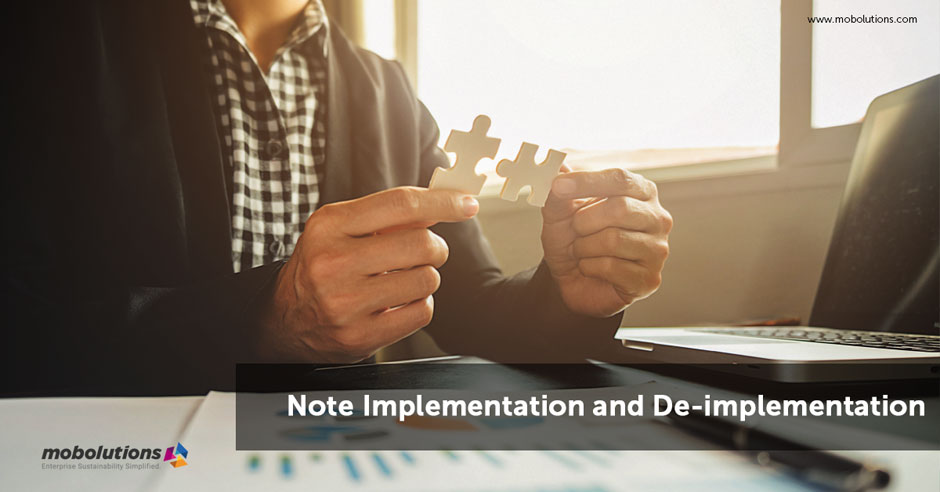Introduction:
SAP notes are small corrections delivered by SAP before releasing the support package. The SAP notes which contain the correction instructions can be implemented in the system using the SNOTE. Before implementing the note in the system, we should read the note completely and understand if it is valid for our system
Blog content:
Tcode SNOTE is used for Note implementation. If the note is not downloaded yet, we need to click the below marked button and enter the note number and click download.

If the Note is already downloaded or if we want to check the status of the note implementation, we need to click the button which is marked below.

Note Implementation:
Before implementing a note, we should check whether the note has a status that can be implemented. In the left side we can see the objects which will be affected due to this note implementation.

Once we click Execute, below Manual activity screen appears, some of the notes have like below manual activities and some don’t have, it depends upon the note, so we should check the note before implementing.
Manual activities are of two types:
- Pre-Manual activity
- Post manual activity
Below is the pre-manual activity, Post activity appears once we implement the note then we should perform those. As of now concerned for this note we need to perform only pre-manual activities.

Once we performed the mentioned activity by enhancing the above-mentioned structures, we need to check the button and need to proceed,

The system automatically implements certain required notes. If not, we need to download those notes. The below screenshot shows the overall notes which are going to be implemented and the objects where changes are applied, as it affects the objects TR will ask to capture and if wanted, we can move the changes to next environment.

Once we click the tick button, Note gets implemented successfully,

De-implementation:
If we face an error while activating the objects, or if we don’t want the note changes in our system, then we can easily De-implement by doing exactly reverse,
First, we need to click the below-marked Reset SAP Note implementation button. Eventually the note gets De-implemented.

After we de-implemented the note, we get the following popup which asks us to revert the manual activity changes which were made in the respective tables / structures.

Conclusion:
In our system flow, if there is an issue with the standard process, SAP helps us by asking us to implement a note number, which we should download, implement as shown in the above methods. If we face any error while implementing the note, we should first de-implement and write to SAP for which they will provide another Note to fix.